Skilling (Immediate, Bulk & Scheduled)
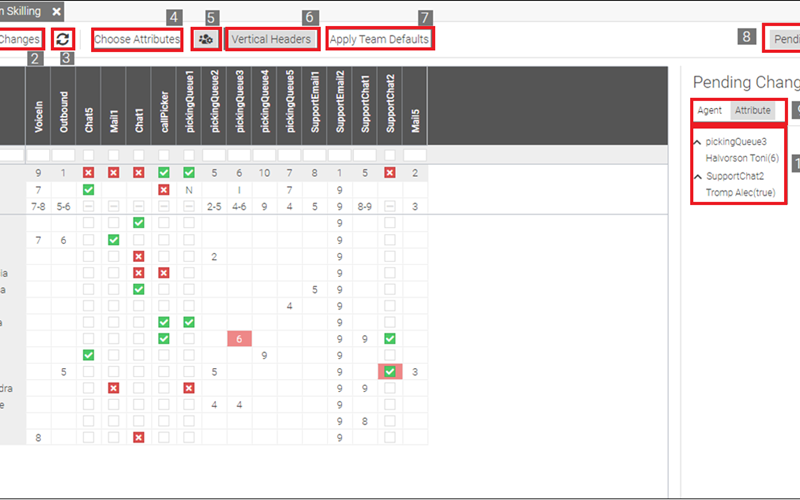
Allow supervisors to quickly and easily re-skill individual agents, a queue, or an entire team with a few clicks. Changes can be applied instantly or scheduled to take place at a later time & date. You can even schedule a specific date and time to revert back to your default skills. Skill in a many-to-one scenario (Queue & Team Skilling) or one-to-many (Agent Skilling) methodology. If you use attributes or competencies, the 2Ring Precision Skilling app will allow assigning an attribute or change the competency level of individual agents or the team. Optionally, agents can be allowed to re-skill themselves too - and all of this is available inside of the 2Ring Team Gadget within Cisco Finesse® for UCCX, UCCE, & PCCE.
2Ring Queue Based Skilling
Queue based skilling allows a supervisor to select which agents he or she would like to add to a queue. Simply check the agents to be added to the queue, and once saved, the agents will be skilled for the queue immediately. Changes can be scheduled and can revert to a default profile at a scheduled date and time.
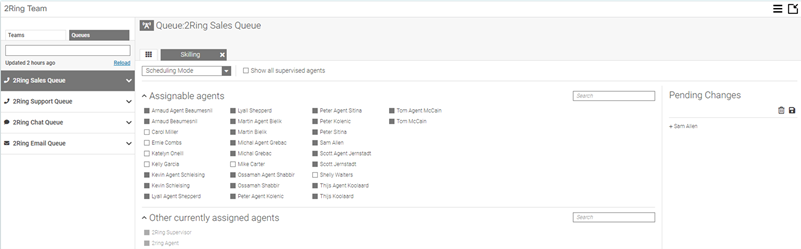
2Ring Team Queues
Team based skilling allows supervisors to reskill an entire Finesse Team with a few clicks. Create a variety of profiles to handle the various situations your team is presented with, and you can even use a default profile to revert back to at a later time or date. Changes can be made immediately or they can be scheduled. Furthermore, you can revert to your original configuration at a scheduled date and time.
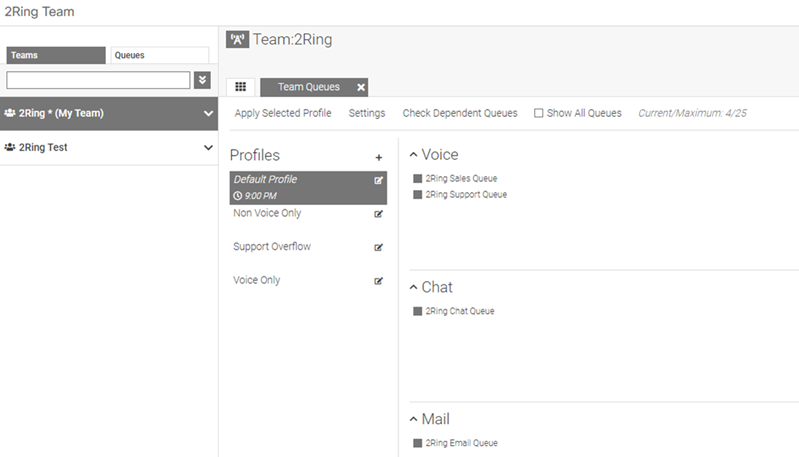
2Ring Agent Queues
Agent based skilling allows supervisors to reskill individual agents to a single queue or multiple queues. Changes can be made immediately or they can be scheduled. Similarly, as with Team based as well as Queue based skilling, you can revert to your original configuration at a scheduled date and time.
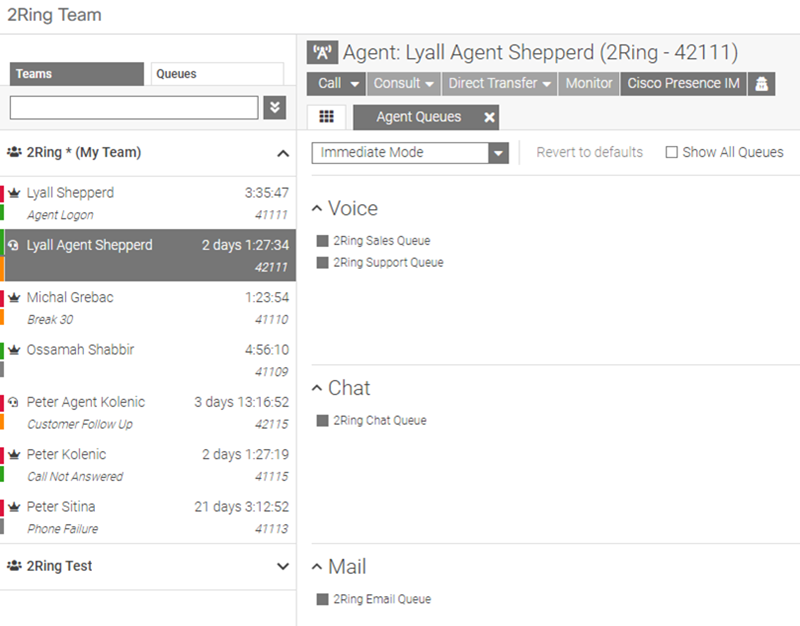
Scheduled Changes
Quickly and easily schedule when skills are updated and when they are returned to their original, default states.
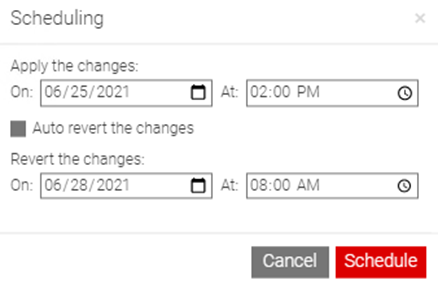
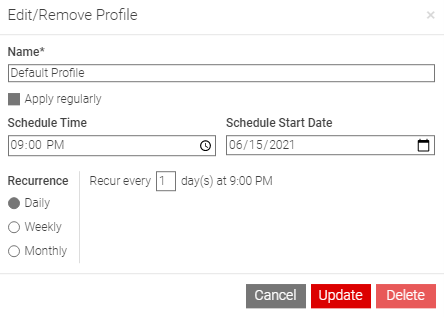
2Ring Precision Skilling allows supervisors to reskill an agent or entire Finesse Team’s attributes or competency levels with a few clicks. Define your Team’s default skills, so you can revert back at a later time. We include search capabilities to make it easy to locate agents with a particular competency level such as: 5 or 5 and higher.
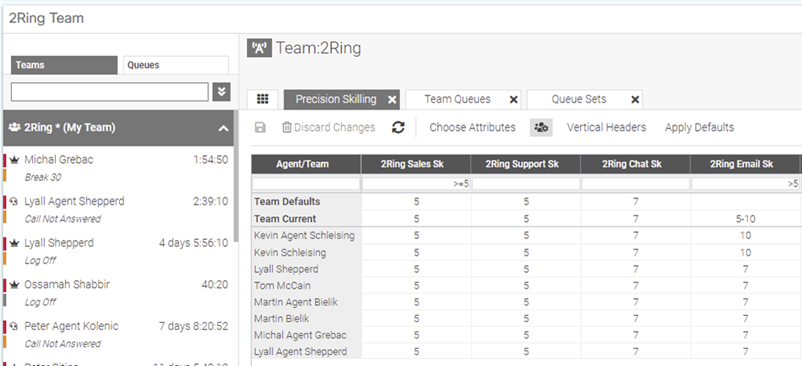
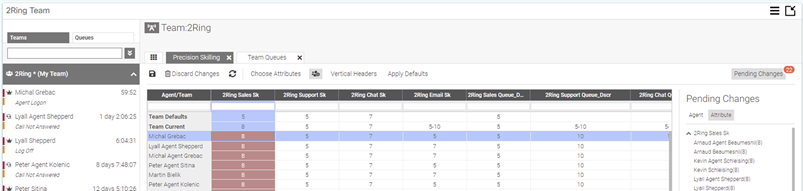
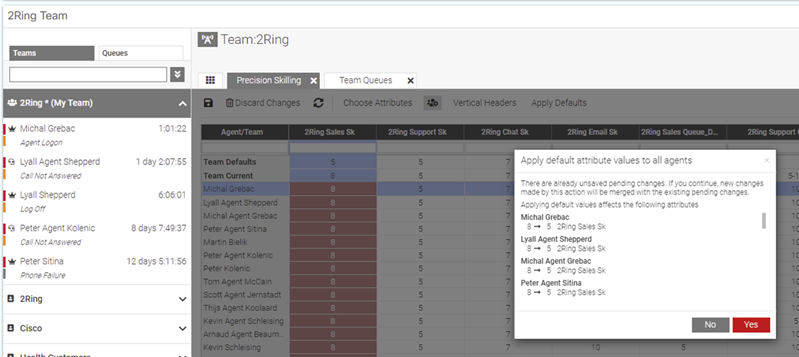
Alerts / Notifications (Toast Alerts)
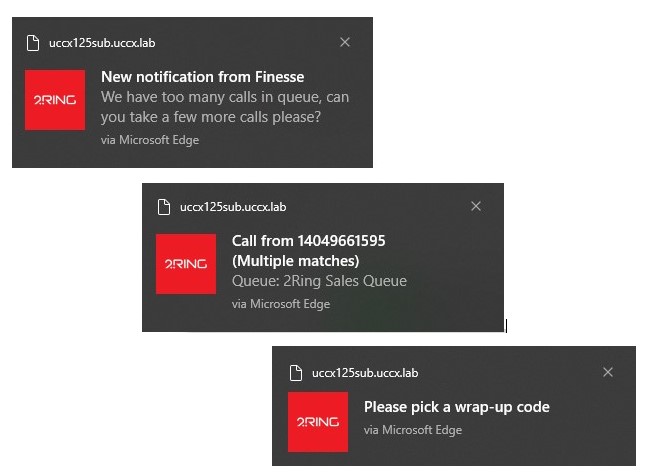
Decide what information, event to display, to whom, and for how long. Toast Alerts pop on top of all the other application windows to provide information to the agent or supervisor. Get information about an agent's time in a current state (e.g. RONA, longer lunch break), display messages / reminders sent by one of the supervisors, show advanced customer identification data for the incoming call, chat, or e-mail (CRM, options selected in the IVR, wait time in queue, etc.). Toast Alerts can also be used to show alerts about metrics from 2Ring Dashboards & Wallboards (e.g. when the number of calls in queue and longest wait time are over the defined thresholds, only then display a Toast Alert to all agents who are NotReady with a subset of reason codes). Learn more about Alerts under 2Ring Orchestrator.
Always on Top
Toast alerts are always displayed on top of all other application windows regardless of what application is currently being used by the agent or supervisor.
Message Specific Picture
Toast Alerts can come with a different icon or picture based on the notification type such-as VIP caller, language selection, business versus residential customer, or a message sent by one of the supervisors, etc.
Click To Action
Clicking on a Toast Alert can trigger an action or even a set of actions like answer the call and bring the CRM to foreground, change agent state to ready, etc.
Configurable Time to Show
Stays displayed for defined time period or even until the trigger for the message is no longer valid. For example, when an agent misses a call and is automatically put into NotReady – RONA, the alert can stay displayed on top of all the agent's application windows until the agent's state changes.
Alert from 2Ring Dashboards & Wallboards
Toast Alerts can be connected to 2Ring Dashboards & Wallboards and thus deliver notifications when there are Calls in Queue and Longest Wait Time exceeds defined thresholds.
Team Gadget
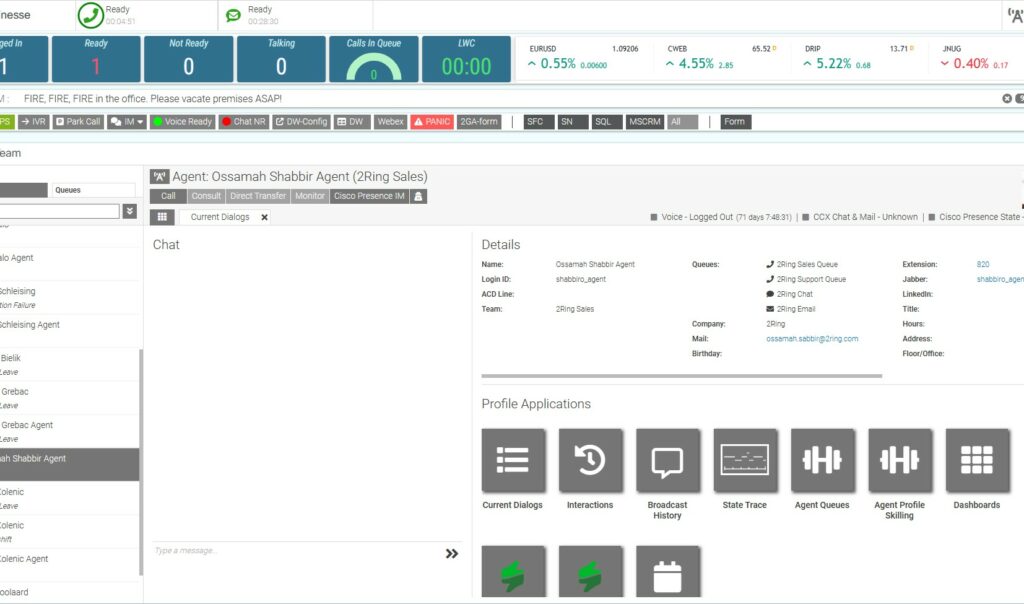
This is the collaboration cockpit for agents and supervisors. It fully replaces the Cisco® Team Performance Gadget and on top of that it brings many additional features that all supervisors and agents ask for, such as: agent to agent chat, broadcast messages, agent state & call history (going back multiple days or weeks), real-time agent state and detailed call info, and much more.
Reskill Agents
Allow supervisors to create a set of queues (queue sets) that can then be applied/removed from agents’ profiles with a single click. Optionally, agents can be allowed to reskill themselves too.
Display Agents from Multiple Teams
The Cisco Team Performance Gadget is only available to supervisors and it only allows supervisors to view one team at a time. In the 2Ring Team Gadget, you can decide what teams are listed. Agents who are offline can be listed or hidden depending on the individual preference.
Current Dialogues
Besides seeing that an Agent is “Talking” and the call’s length, supervisors can view what dialogues or interactions the agent is currently engaged in, such as Voice, Chat, and E-Mail. Supervisors will be able to see details about the interaction(s):
- Voice: Queue, Calling Number, Called Number, Start Time, & Call Type
- Chat: Queue, Chat Party, Conference, & Start Time
- E-Mail: From, Subject, Received Time, & Queue
Once an interaction has been selected the supervisor can view details about the interaction like Call Variables, additional participants on the call, and Call Trace. Call Trace details the customer experience by showing info such as: Number Called by Caller, Options Selected in the IVR, Queue the call came from, Wait Time in Queue, Holds, Transfers, Call Variables, Wrap-Up Selected, all in a chronological order.
List agents from multiple teams and queues at once
Show agent state to other agents, which is useful for transferring calls (incl. time in state and reason code- these can be hidden from fellow agents). Search for agents by name (in the list of teams or in the list of queues).
Agent State Trace
Agent State History (the default is set to 45 days but can be extended). The ordering can be Chronological or Grouped by State and Reason Code (today's totals for each agent and state/reason code). Yes, this is available even for clients with UCCE, having more than 100 named agents. There are no limits on number of agents covered, so it isn't necessary to enable agent state trace on agent profiles anymore!
Agent Interaction History
View all customer interactions the agent was presented/handled and see details about the call, such as Participants, Call Variables, Notes added by the agent, link to CRM record, Call Trace (see details such as hold, un-hold, transfers, Queue), and have the ability to play the Recorded Call (Calabrio & Elevēo / ZOOM International) as well as viewing any Forms used and what was entered by the agent.
Collaboration Hub
Agent and Supervisor profiles come with action buttons: Call, Conference, Blind Transfer, Barge, Default IM Client (Jabber, Microsoft Teams, Skype for Business, Hangouts, Slack), Chat (please see next point for additional information), Whisper Coaching, and Continuous Silent Monitoring (with optional alerts send to agents that they are being actively silent monitored).
Chat
The following types of chatting are supported: Agent to Agent, Supervisor to Agent (only), or Agent to Supervisor (only – so no chatting with fellow agents) with optional chat transcripts (MS SQL DB with 1 out of the box report).
Broadcast Messages
Supervisors are able to send a message to any group or subgroup of agents and to a ticker in any of the 2Ring Dashboards & Wallboards layouts.
More Contacts
Let agents Search External Contacts (those who are not call center agents). Create Multiple Address Books – Exchange, Lotus Notes, AD, CUCM, SQL, csv, etc. Show CUPS (Cisco Presence) status such as: online, offline, DND, in a meeting, etc.
Team & Queue Based Views
2Ring Dashboards & Wallboards can be used to show real-time stats under Team or Queues.
Calabrio Integration

2Ring makes the desktop more powerful by building a cohesive integration with Calabrio® that allows Agents & Supervisors to receive Notifications, Tag Calls for Review, Manual Pause/Resume Controls within Finesse, and enables Free Seating/Hot Desking Support.
- View & download the presentation deck at 2Ring.com/CalabrioSlides
- Read about our collaboration with Calabrio in our press release
- See how Calabrio WFM & CR integrate with our Gadgets, as well our newest Cisco Finesse® (re)skilling features, to create the ultimate contact center experience (watch on YouTube)
- Calabrio Workforce Management (WFM) Integration with 2Ring Gadgets for Cisco Finesse (watch on YouTube)
- Calabrio Call Recording (CR) Integration with 2Ring Gadgets for Cisco Finesse (watch on YouTube)
Call Recording Link in CRM
2Ring can update a CRM record with a link or URL to the recording, keeping all information about the call in a single place. See Caller Identification & Screen-Pops for more information.
Tag Call for Review
With a single click, Agents can tag a call, whether it is a good call or a call they should advise their Supervisor about. Once the call is tagged, 2Ring can pass additional metadata to Calabrio to provide further details and context. Calls can be played or downloaded directly from Finesse, and additionally, with a single click, the call can be opened in Calabrio.
Manual Pause and Resume for Call Recording
Customizations are no longer needed to add Pause & Resume controls to the Agent's desktop. 2Ring offers out-of-the-box controls that allows an Agent to easily Pause a call and Resume recording, when appropriate, with a single click.
Free Seating / Hot Desking
2Ring automatically passes Agent/Hoteling information to Calabrio when the Agent logs into Finesse. Supervisors or recording administrators no longer need to update this information.
WFM Schedule for an Agent
Agents can view their Schedule, including past & future schedules, request vacation/PTO, and shift swaps from Finesse. Alerts about upcoming breaks can be provided to the Agent to help them maintain optimal schedule adherence. These notifications are viewable over all other applications. If an Agent is on a call that is running long, 2Ring can place the agent into the appropriate Not Ready State to help them achieve better Real-Time Adherence (RTA).
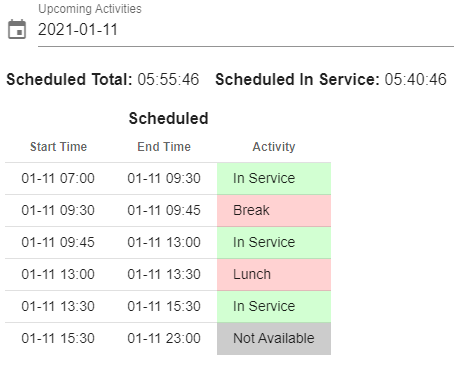
Supervisors can view an Agent’s Schedule including past & future schedules, Actual Schedules, and Adherence without needing to leave Finesse. Supervisors can also be alerted if an Agent does not go to Break/Lunch at the scheduled time.
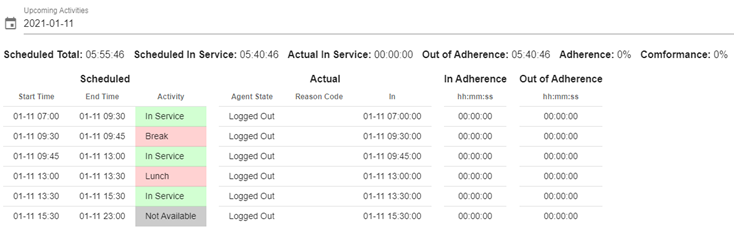
Broadcast Messages / Message Ticker / Marquee
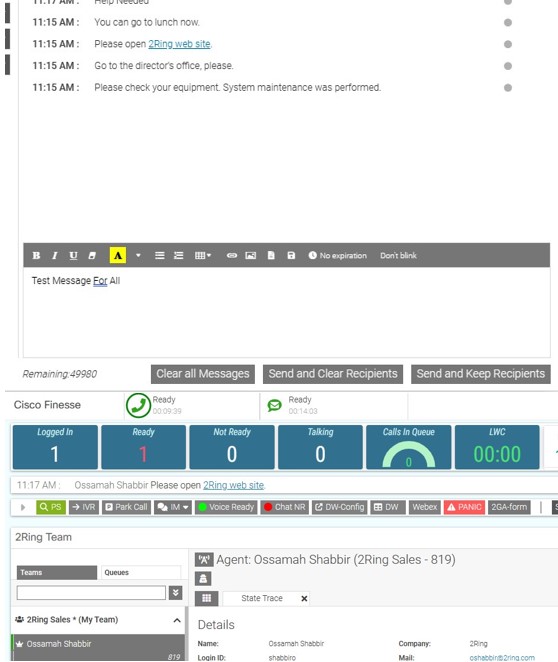
Enhance Cisco Finesse® with broadcast message that can be sent to a message ticker or a marquee with a message history. Broadcast Messages can be sent to individual agents, teams, Queues, or even to a 2Ring Dashboard or Wallboard. Broadcast Messages support rich text, hyperlinks, pictures, tables, etc. and can be set to blink for certain amount of time for additional visual impact.
The arrival of a new message (sent by one of the supervisors or that was sent automatically by a 2Ring Orchestrator Workflow), can trigger an audible alert (make the recipient's workstation play a sound). Incoming messages can also be displayed in the form of a Toast Alert to ensure that even those agents who are currently working outside of a Cisco Finesse tab / window do not miss the message. On the other hand, all automated toast alerts (RONA alert, number of calls in queue alert, etc.), are also delivered to the Ticker Gadget to make these automated messages available for later viewing, even if the agent is logged out of Cisco Finesse.
State and Time in State + Alerts
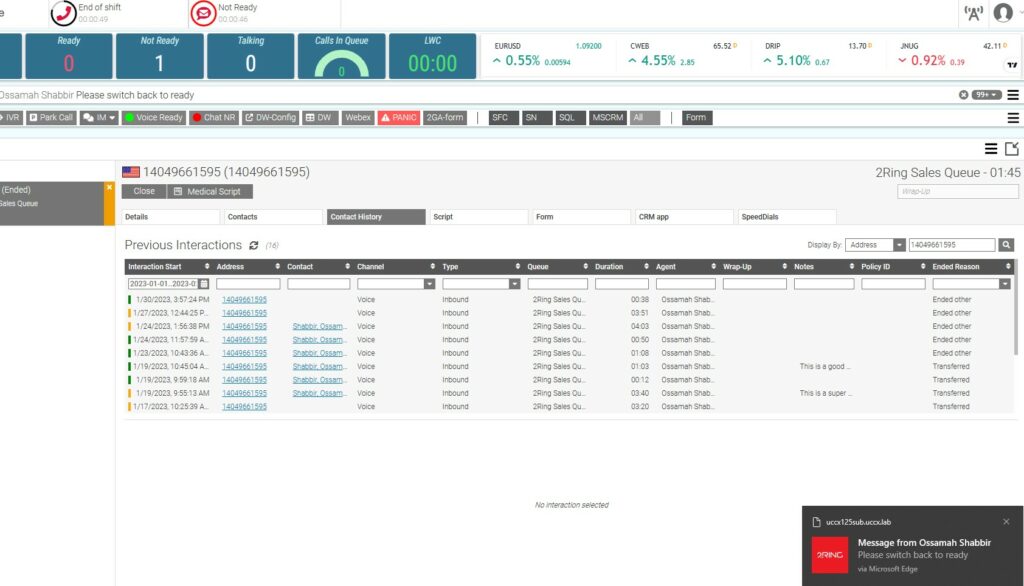
Define thresholds using countless colors, and alerts to provide visual and audible notifications to agents supervisors, or a group of supervisors. Your imagination is the limit when it comes to 2Ring alerts and notifications. Alerts can be simple or more advanced depending on the needs of the business and users.
Finesse State controls can change colors based on time to provide a visual notification to help agents achieve desired metrics and targets. Once the situation becomes more urgent, the agent and/or supervisor receives a Toast notification and message in the Ticker. Learn more about Toast Alerts under Alerts/Notifications (Toast Alerts).
Below are few examples of a “simple” notification and a more “advanced” notification. Learn more about Alerts under 2Ring Orchestrator.
Example Scenarios
| Scenario | Simple Alert | Advanced Alert |
| Exceed desired Talk Time or Talk Time is long. | Once the defined Talk Time has been exceeded, the agent receives a Toast notification letting them know, so the agent can achieve desired talk times. | Once the agent has exceeded the Daily Average Talk Time for the Team the agent receives a notification. Once the agents Talk time exceeds the daily average by 5 minutes the Supervisor is notified the agent is having a long Call. |
| An agent misses a call and is placed into Not Ready – Rona (Redirection on no Answer) state. | Agent receives a popup notification that persists until the agent changes state. | Agent receives a popup notification, and after 5 minutes the notification is escalated to the supervisor. Optionally, if no action is taken after 10 total minutes the agent could be placed back into a Ready State (which can be useful for late night operations with reduced staff). |
| Long Lunch or Break. | Agent receives a notification that they have not returned to Ready after exceeding the desired Break or Lunch state by 5 minutes. | Agent receives a notification that they have not returned to Ready after exceeding the desired Break or Lunch state by 5 minutes and the supervisor is notified after 10 minutes to ensure the agent is OK. |
| Calls in Queue | Agents receive a Toast notification when X number of calls are in queue. | Agents revive a Toast notification when X number of calls are in queue, the longest waiting call is over X minutes, and Agent is in a defined Not Ready State. |
Call Context
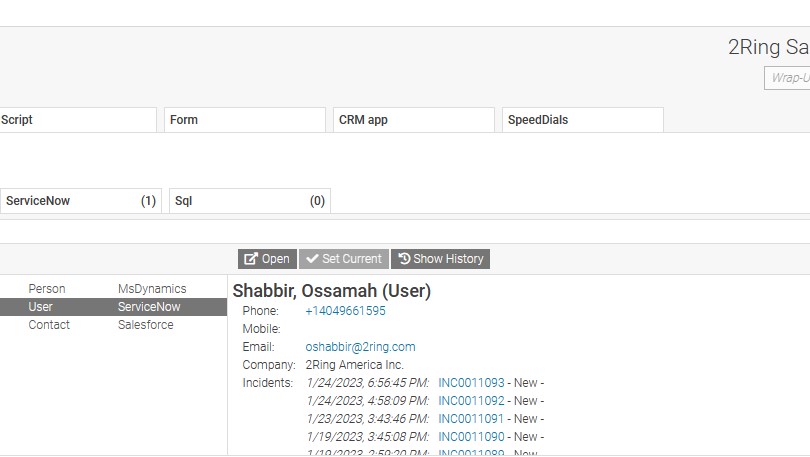
Agents frequently need to use more than one CRM, ERP, or ITSM system when interacting with callers to resolve the callers' questions, query, or problem. Agents are able to see information from multiple CRM systems in a single view, so they can determine which system or systems they need use to resolve the caller’s issue. Agents can automatically create a new ticket or open an existing incident with a single click. Show the Agent important pieces of information such as: Language Selection, the caller had to wait in a queue longer than x number of minutes, the caller already talked to another agent, or the caller has overdue on invoice, etc.
Current Dialogue for Supervisors
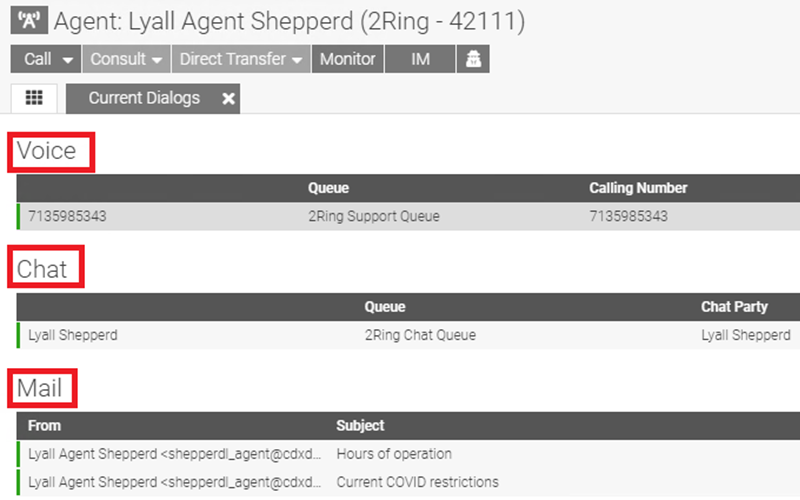
See details of what Call, Chat, or E-Mail the Agent is working on. This provides Supervisors with the proper visibility to gauge when to join an interaction or coach an Agent's interaction with a customer.
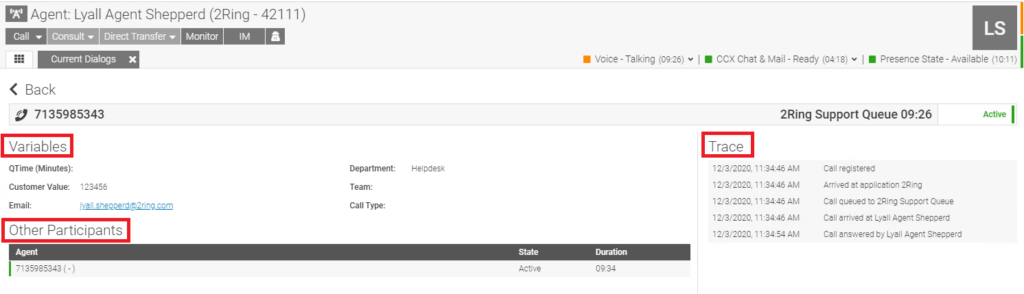
Besides seeing that an Agent is “Talking” and the call’s length, Supervisors can use the 2Ring Team Gadget to view Current Call Details such as Call Trace (Number Called by Caller, Options Selected in the IVR, Queue the call came from, Wait Time in Queue, Holds, Transfers), Participants, Call Variables, & Wrap-Up Selected.
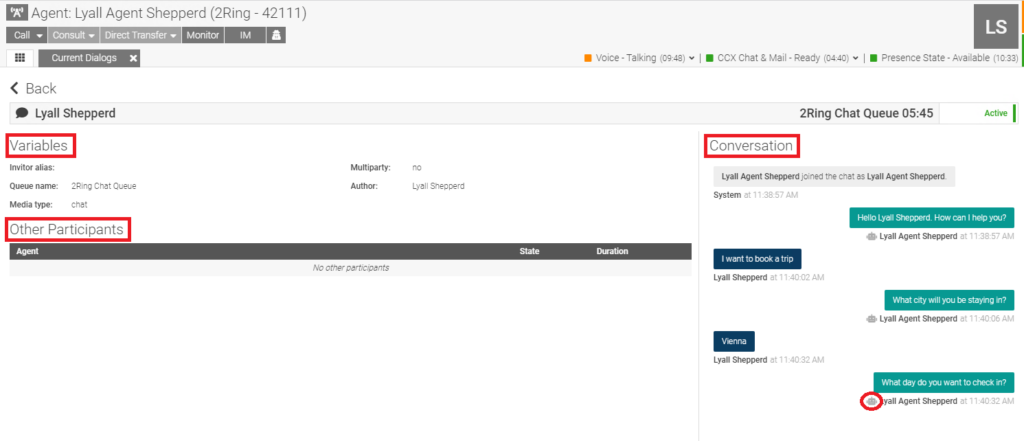
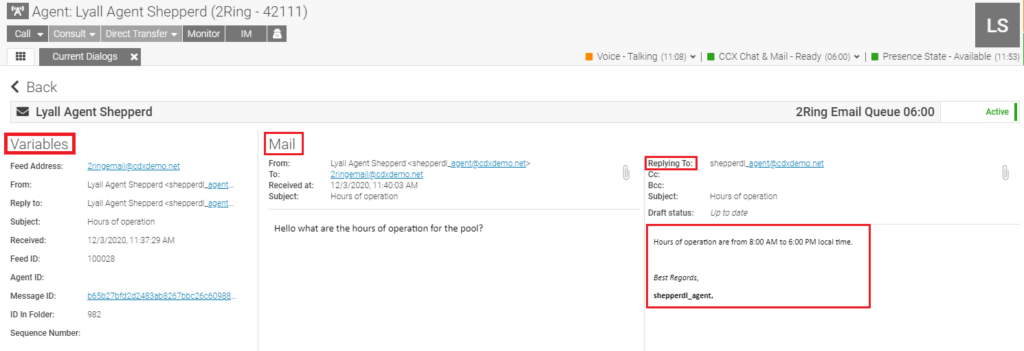
When an Agent is working on a Chat or E-Mail, the supervisor can see and review the conversation. To help the supervisor with coaching, details regarding the conversation are provided. Details included are: Duration, Variables, and Participants. With Chat, if a Bot or AI is being used, the supervisor is able to see when the Bot was engaged in the conversation and when the Agent takes over. When reviewing an e-mail the Supervisor can see the original e-mail and the response that the agent is drafting.
Agent Interaction History
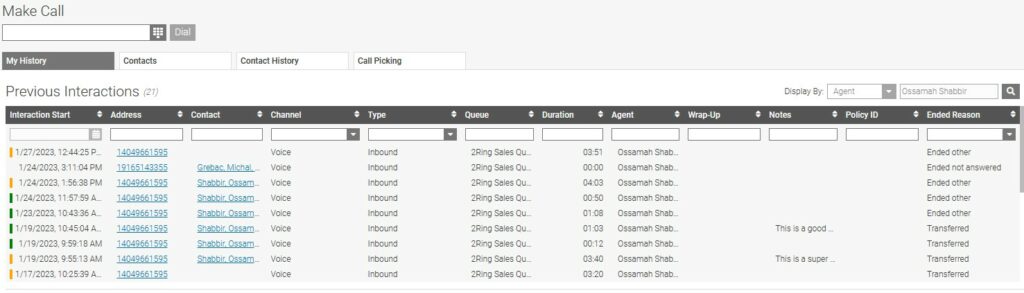
Agent Interaction History allows an Agent to view all the interactions he or she had previously worked on. Supervisors, on the other hand, can view interactions from Agents that are on their team. Interaction History has Click to Dial for voice calls and Click to E-mail for Chat and E-Mails, making it easier for Agents and Supervisors to follow up with customers. A link to the CRM record allows quick access to review what the agent or previous agents had logged into the CRM. Sorting and Search capabilities make it easy to locate a previous interaction. In the event an interaction was transferred to another Agent or Agents, you can see all related calls logs for the entire interaction. By clicking on or opening the Interaction, the Agent or Supervisor is able to see additional details about the Interaction such as Participant, Variables, Notes, Call Trace, and Forms utilized. The recording can also be played and downloaded (Cisco® AQM/Calabrio® and Elevēo®).
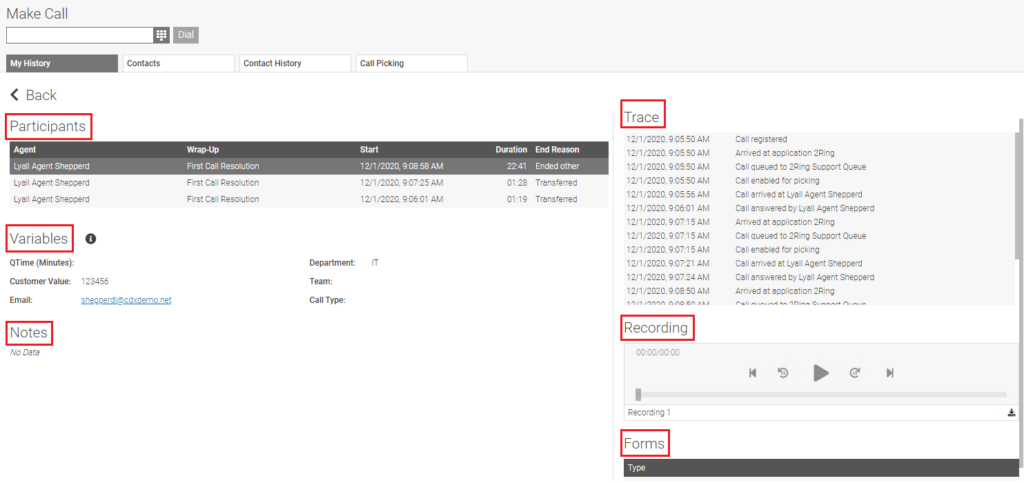
Agent State Trace
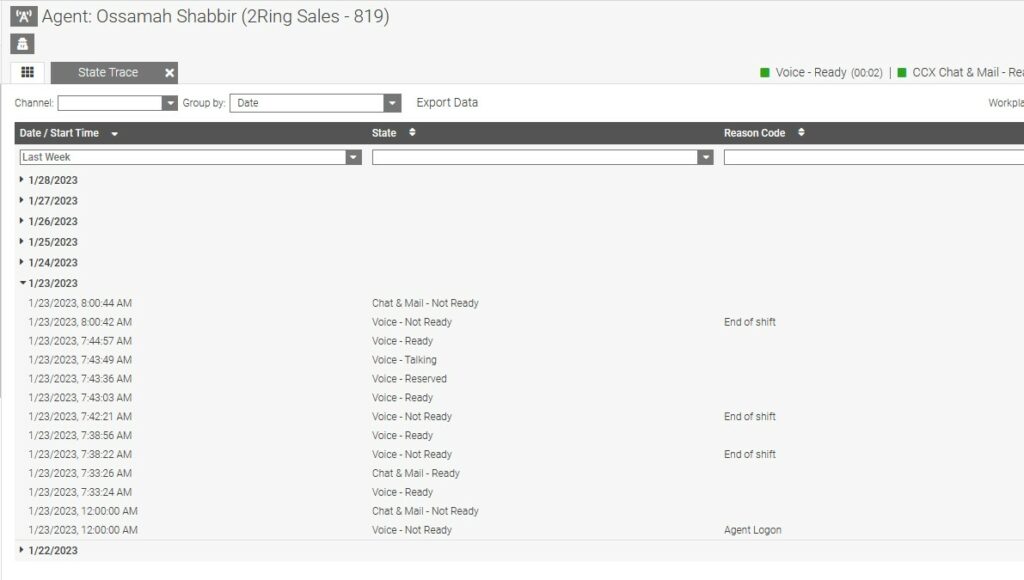
Agent State Trace gives both Agents and Supervisors visibility on what State the Agent is in and for how long. View information in three different ways: Chronological Order, State, or Grouped by State and Reason Code. Chronological grouping is great for Supervisors to see how Agents are using their time. The State and Reason Code is handy for the Agent so they can see how much time they have spent in various states, making it easier to achieve desired targets and metrics for Ready & Not Ready. If you are using UCCE or PCCE, we can help to get you around the 100 Agent limit and there is no need to enable agent state trace on agent profiles anymore! State Trace information is available for a default of 45 days but can be extended, if needed.
Team & Queue Based Real-time Views
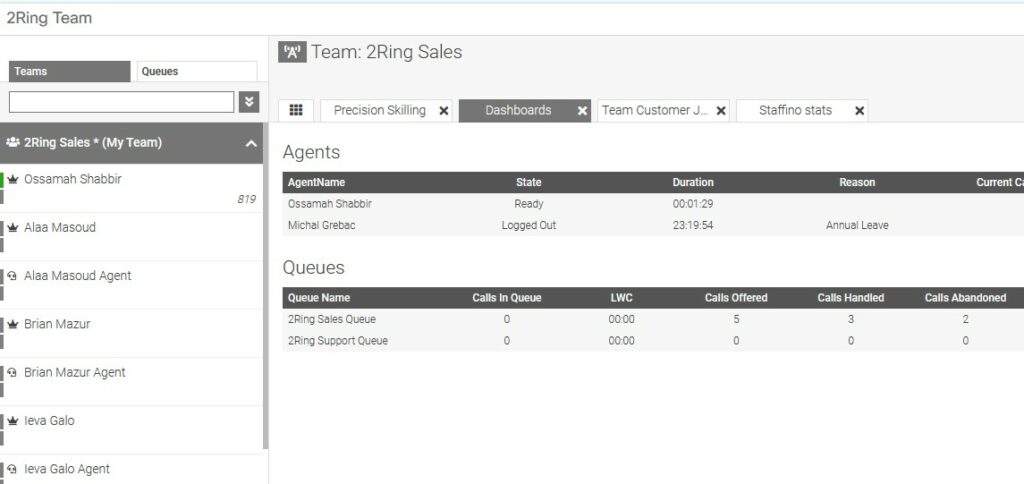
Pick a team or queue in the 2Ring Team Gadget and monitor the performance of Agents, Teams, or queues using a layout from 2Ring Dashboards & Wallboards.
Wrap-Up Codes
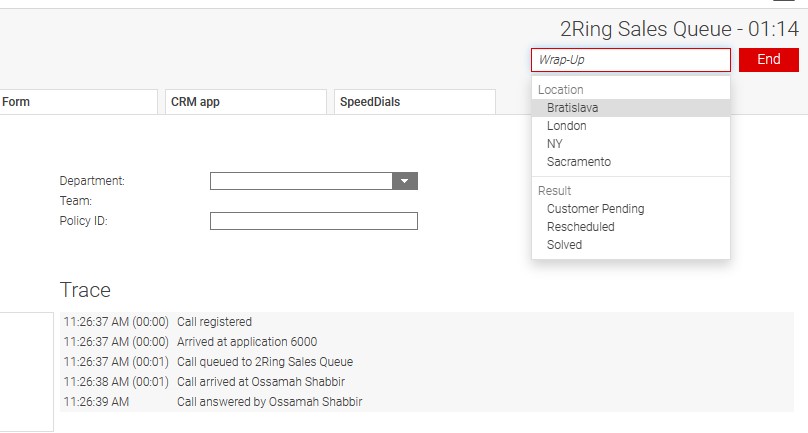
Improve the experience when it comes to wrap-up code selection. 2Ring’s Dialog Gadget offers multiple improvements:
1) Codes are searchable
2) The selected code is autosaved (no need to confirm your selection)
3) Wrap-up codes can be grouped (e.g. USA/California). 2Ring offers two additional options for Wrap-up Codes - for more information, check out CallVariable Editor and Scripts & Forms.
CallVar / Call Variable Editor
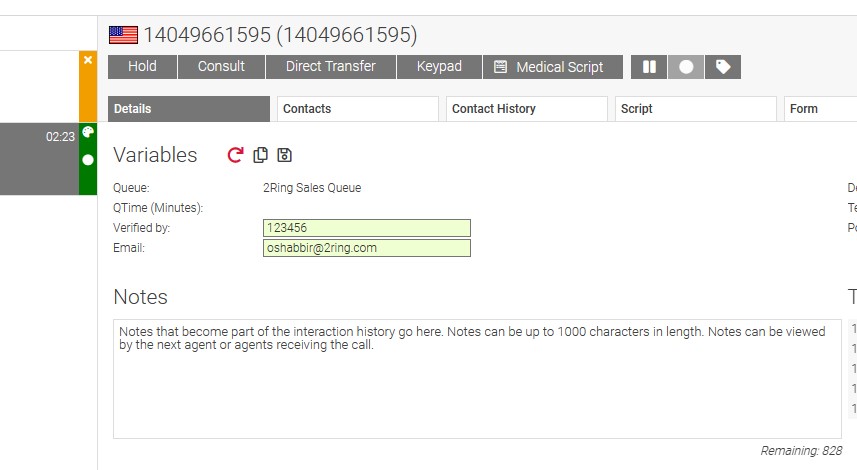
Use Call Variable fields to add more detail and contextual information to a call. Call Variables can be used by other applications, like Cisco® Unified Intelligence Center, Calabrio® (Cisco AQM) or Elevēo® Call Recording to search for a particular call or type of call. Call Variables can be changed or added using a 2Ring Orchestrator Workflow or by giving agents the ability to manually change Call Variables. As an example, Orchestrator Workflows can copy the customer name, ticket, or case number into the Call Variable field. The information in the Call Variable could be displayed on a 2Ring Dashboard or Wallboard to give management visibility of who or what an agent is working on. Agents can manually add information to the Call Variable using a drop-down menu or free form text. Copy buttons are available to allow agents the ability to easily copy information into a clipboard and thus paste where it is needed - a search field, a chat window, an e-mail.
Caller Identification & Screen-Pops
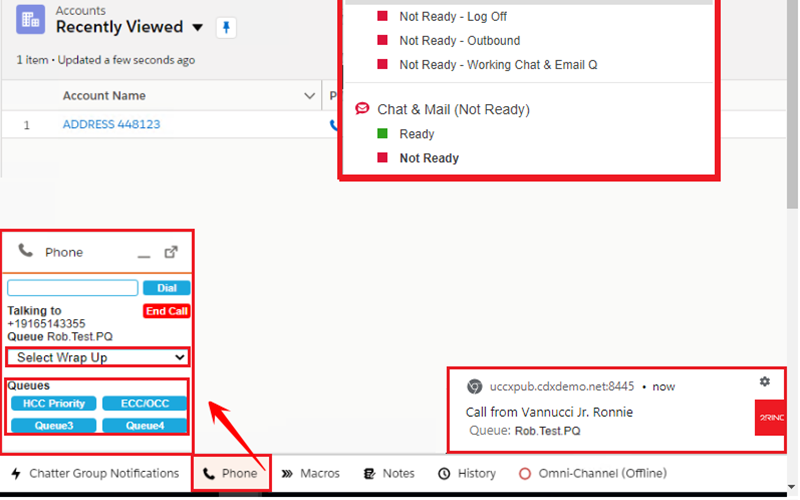
Identify Callers and deliver screen-pops using data stored in 3rd party contact data storages such as ERP, ITSM, or CRM systems (Salesforce®, ServiceNow®, MS Dynamics CRM, SugarCRM®, SAP®, API Based CRM’s or SQL based systems) for both read and write operations as well as powerful automations. CRMs can be integrated in several different ways:
1.) Live in the CRM
2.) Live in Finesse®
3.) Hybridized approach working in both Finesse and the CRM
Click here to learn more about our CUCM/Salesforce integration via 2Ring Phone Services v7.6.6.
Live in the CRM
Agents can stay within their CRM system while getting the benefit of the 2Ring Orchestrator Workflow Engine. Agents have Click to Dial capabilities and Toast Notifications that provide details about the caller. By clicking the Toast Notification the call can be answered. State Controls are embedded as a Browser Extension which makes it easy Agents to change States and know what State they are currently in. Call Controls are in the Softphone, which allows End, Dial, Wrap-Up Code selection, Queue Information and Buttons to quickly and easily transfer the caller to other queues. Learn more by clicking on the 2Ring Orchestrator feature tab.
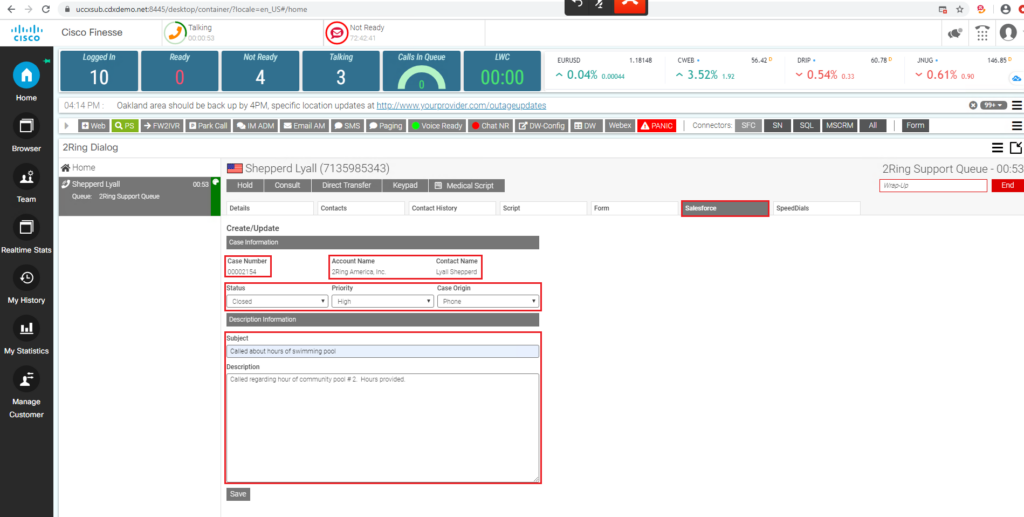
Live in Finesse
Agents can now have a simplified input form to create tickets versus using the CRM interface. Input forms typically have less fields and are easier to use than the Native CRM user interface. Because Agents stay in Finesse, they can take advantage of all the benefits 2Ring Gadgets add to Cisco Finesse such as Team Details, Enhanced Caller Identification, Customer Journey, Directories, and more.
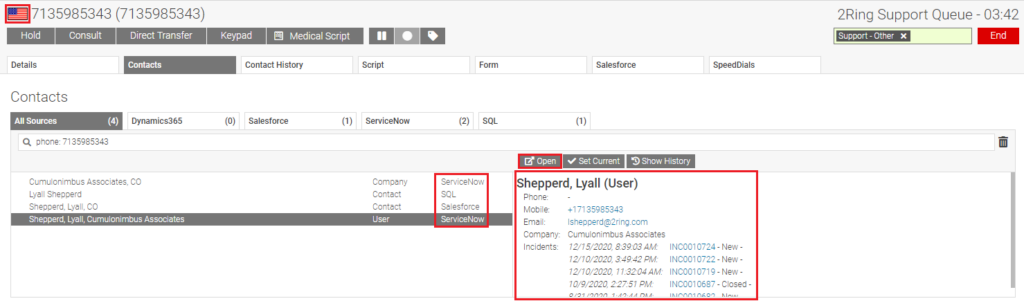
Hybridized - Finesse & CRM
Agents can utilize Finesse to identify the caller and then determine whether to open a new ticket or open an existing ticket or case. When Agents use more than one CRM or ITSM system, this ability allows the Agent to determine the appropriate system to handle the customer request. An Agent selects the appropriate CRM Tool to use and creates a new ticket or opens an existing ticket (child record) with a single click. If a single match is found, the screen can automatically pop open a specific customer screen in the remote system. In the event there is not a caller record, we can automatically create a new record, so the agent is able to update the case or ticket. If the call is transferred, the customer identity follows the call so other Agents don’t have to reauthenticate or identify the caller again.
Speed Dials - Transfer to IVR or Queue
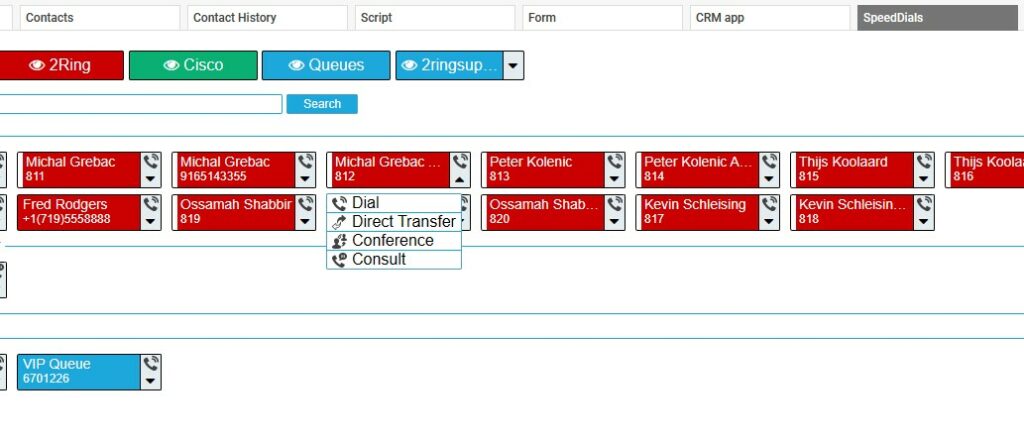
Reduce an Agent’s handle time by using Speed Dials and Buttons to transfer a call with a single click. This decreases the number of errors and reduces the amount of time an Agent spends on the transfer. Speed Dials can be configured to Dial, Direct Transfer (Single Step), Conference Call, or Consultative Transfer. Buttons can be configured to dial a number and then transmit DTMF Tones. This can be used for Translation Services to input account code information. Wrap-up disposition codes can be automatically applied so it is easy to see calls that have been transferred.
Address Books - Unlimited Contacts
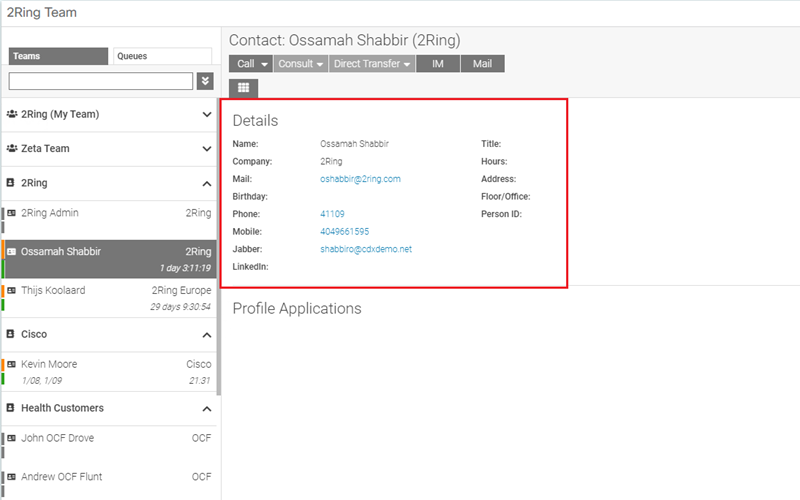
Provide Agents with an Address Book that is updated automatically and can house an unlimited number of contacts from multiple sources. Address Books can be created by connecting to MS Active Directory (AD), Cisco® Communications Manager, Lotus Notes, MS Exchange, Salesforce®, MS Dynamics, ServiceNow®, SugarCRM®, and/or a SQL database, as well as importing contacts on a scheduled basis. This means your Address Books are up to date with the latest information. Agents can create Personal Address Books for contacts that may not be in the main Address Books. Agents access the address book in couple of different ways via 2Ring’s Team Gadget or 2Ring’s Generic SQL Connector. Agents can search all these contacts manually in 2Ring Dialog Gadget and on top of that, all of this data can be used to automatically identify callers using the calling number or any piece of information available about the incoming call.
Generic SQL Connector
Connect the 2Ring Dialog Gadget to a contact store that 2Ring has not yet created a native connector for. A Generic SQL Connector can be used for any contact store that uses a relational database and for which drivers are available. For example, a SQL connector can be used to connect to 2Ring Phone Services application that can be used to sync contacts from multiple sources - such as MS Exchange (Outlook), MS Active Directory (AD), Lotus Notes, Cisco CallManager (CUCM), SQL database, or csv files.
Deliver number normalization
Normalize phone numbers even if they happen to be stored in multiple systems and in multiple formats. Transformation rules can be used to remove periods, dashes, and thus unify the way the numbers are presented to agents and or used to for dialing.
Native Connectors from 2Ring
Connect to contact data sources using one or multiple native connectors. 2Ring currently offers connectors for Salesforce, MS Dynamics CRM, and ServiceNow.
Call Picking (UCCX)

Give agents the ability to “Pick” a call out of queue and “Park” calls. Pick & Park functionality can be used for situations when agents are on a call, and another call, or a new call with higher importance, is queued. The agent can Park the current call and Pick the call with higher importance. View a brief demo of "Cherry Picking" here.
Continuous Monitoring
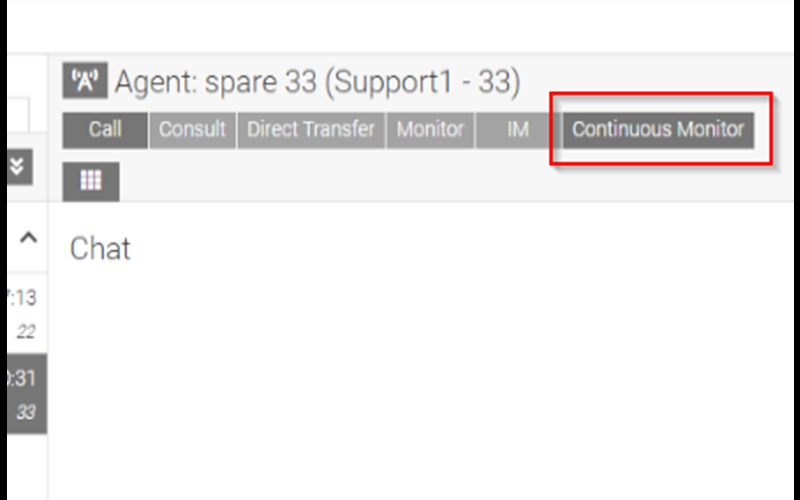
The Continuous Monitor button would be separate from the normal monitor button. If the supervisor would only like to monitor a single call, then they would still use the existing Monitor button. If they would like to continually monitor an agent’s calls, then they will instead use the Continuous Monitor button.
When using the Continuous Monitor button, it will begin monitoring the current call if the agent is Talking and will automatically start a Monitor call for each call after that. Continuous Monitoring will continue until the supervisor either presses the button again for the same agent or chooses to start a Continuous Monitor on a different agent.
By default, the supervisor will also receive a ticker message every 60 seconds reminding them that they are currently monitoring the agent. The amount of time for this reminder message can be changed or it can be disabled entirely.
Smart Buttons
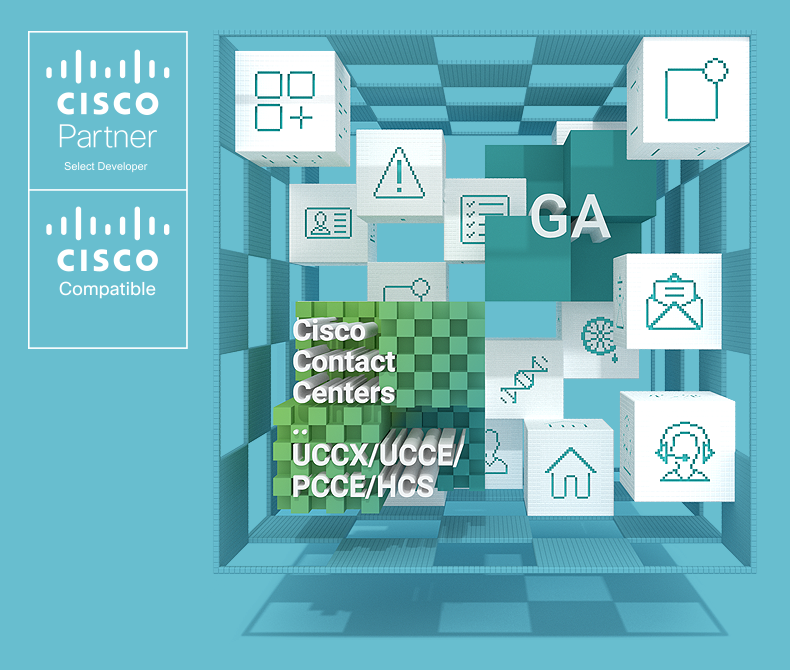
Create buttons that do what you need. Have these buttons available inside of Cisco Finesse® (team-based configuration with different set for agents and supervisors). Buttons can be linked to 2Ring Orchestrator (2Ring Workflow), and thus multiple actions can be delivered via a single button. This also makes buttons aware of State and Call Variables and thus buttons can perform different actions based on an Agent’s current state and/or variable of the current call. In other words, make customer interactions shorter via the use of smart action buttons that automate repetitive tasks such as database lookups, browser navigation (bookmarks), web service integration, conferencing in a translating service seamlessly, changing agent state with a single click, asking for help via a panic button, etc. If automation cannot be tied to a call center event (call arrival, state change, etc.) and Agents (Operators) must make a decision, use our smart buttons to have all tools (and common actions) just one click away.
Bookmark
Opens a website inside of 2Ring Browser Gadget or in a new browser tab/window outside of Cisco Finesse.
Panic Button
Opens a website inside of 2Ring Browser Gadget or in a new browser tab/window outside of Cisco Finesse.
API Integration
Buttons can have API Integrations to other applications. As an example: A building door or gate software can be associated to a phone number so with a press of a button an Agent or Receptionist can open a door with a single click.
Transfer Call
Agents can quickly and easily transfer a call to a predefined number by clicking a button on the Finesse Desktop.
Agent End of Shift Button
This action places the agent into Not Ready with a Logout Reason Code and logs the Agent out of Finesse.
Ready Button
Makes an Agent Ready with a single click (versus three clicks that this takes in Cisco Finesse). Simply your processes by streamlining workflow.
Customer Advocate Button
Transfers the call to the appropriate customer advocate responsible for the caller. This is achieved using a combination of a Database Lookup and storing information to a Call Variable, and then transferring the call to the Customer Advocate.
Translation Service Button
Call a translation service, have DTMF tones entered automatically, and initiate a conference, all as a result of a single click.
Dialog Gadget
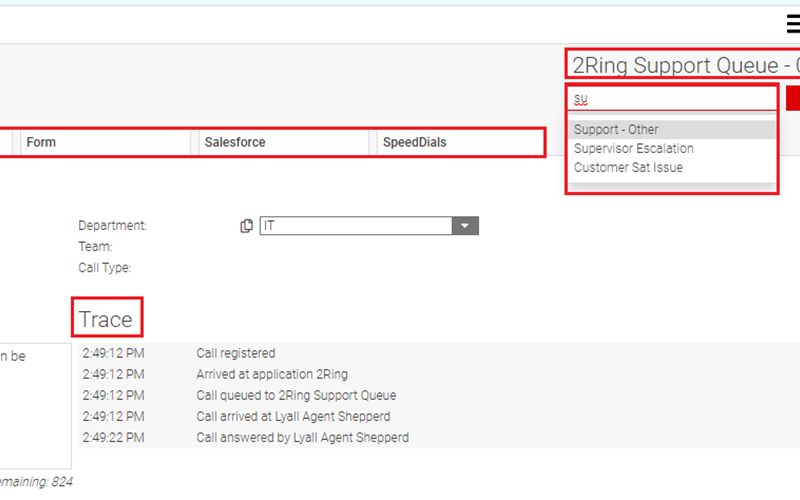
Give Agents information about the caller and type of call needed to service the customer efficiently. Full call control (Hold, Retrieve, Transfer Dial), Call Variable editor, Call Trace, Call Field, Advanced wrap-up selection (searchable by agents, no-need to confirm selection, auto-selection based on call data available), Customizable notification icons (language selection in the IVR, long hold time), and Context sensitive notification area showing important call related information are all accessible and usable via the 2Ring Dialog Gadget. View Contact History of the caller to see details about previous interactions, such-as Call Recordings, links to CRM records, Wrap-Up data, and Notes.
Call Details
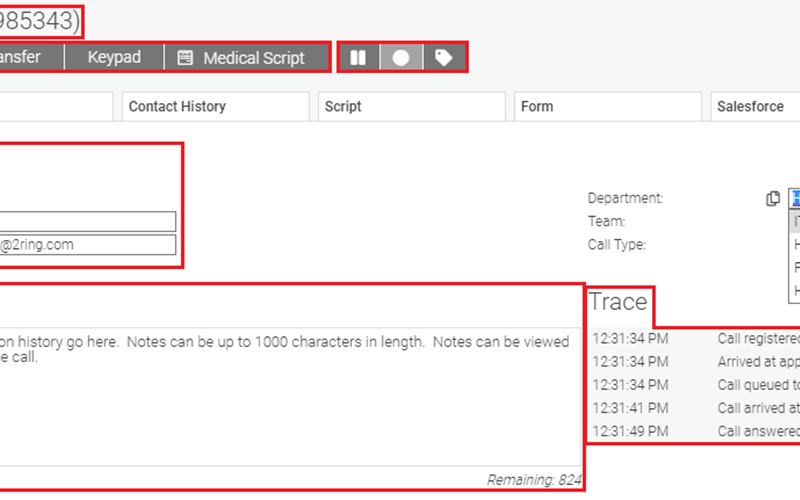
Show Agents pertinent information and details about the call. Agents can easily see Language Selection, Queue, Call Variables, and State Trace for the call they are working currently in. Notify Agents about important pieces of information such as: The caller had to wait in a queue longer than x number of minutes, the caller already spoke with another agent, or the caller is overdue on an invoice or payment.
Microsoft Teams Presence
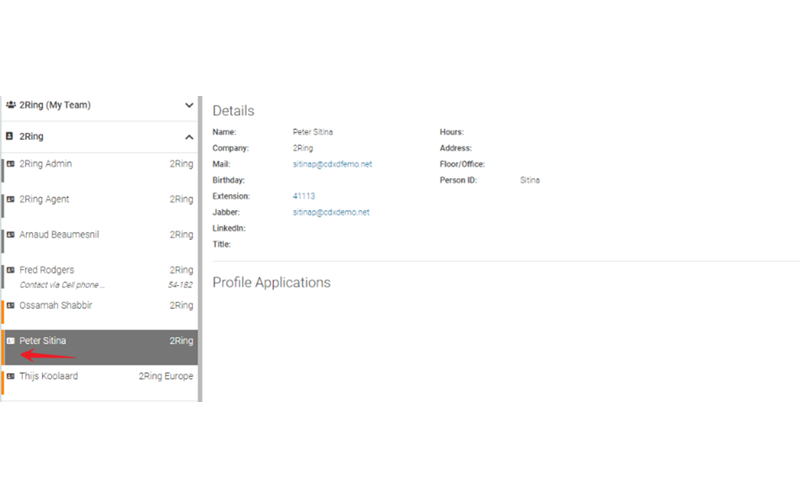
Within the 2Ring Team roster you can have address books that are automatically synchronized from your directory that display the Presence state from Microsoft Teams. Additionally, you can have a button to start an Instant Messaging (IM) session without having switch or open another application.
Integration with Kuando Busylight

The Busylight is a small external device used in contact centers. The device connects to a PC via USB port and it changes its color based on signals from external systems. 2Ring Gadgets for Cisco Finess®e listens for Cisco® Contact Center events and thus it can change the color of the Busylight based on what is happening in the Cisco Contact center – agent state, time in state, metrics reaching pre-defined thresholds, etc.
The Busylight is large enough for an agent to easily notice the light and thus be aware what state they are in or to notice that a call is coming in – even when they are not actively looking at this PC screen. The Busylight also acts as a “Do Not Disturb” signal to fellow agents and supervisors to reduce distractions and eliminate interruptions. The Busylight can also signal what team an agent belongs to or even from what queue the current call originated.
Learn more in the press release here.
Elevēo Integration
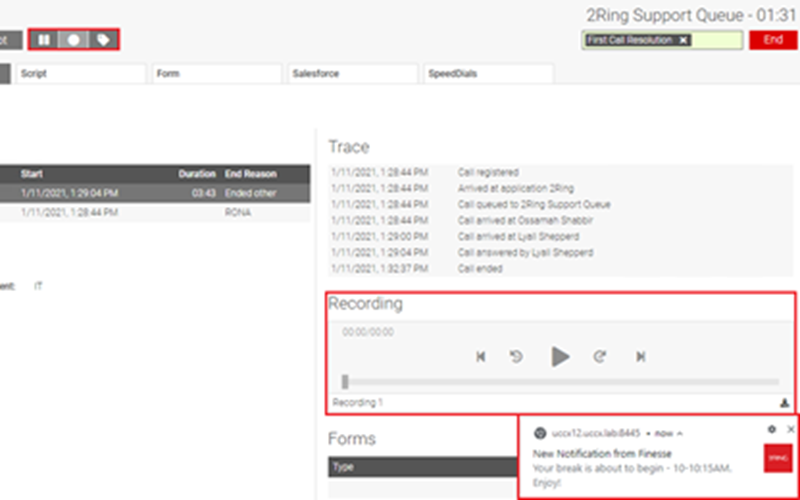
2Ring makes the desktop more powerful with an integration to Elevēo® that provides Manual Pause/Resume Controls within Finesse®, and the ability to play the call from the Agent or Customer Interaction History.
- See how 2Ring Gadgets for Cisco Finesse® integrates with Elevēo in this video (watch on YouTube)
Manual Pause and Resume for Call Recording
No more customizations are needed to add Pause & Resume controls to the Agent's desktop. 2Ring has out-of-the-box controls that allow an Agent to easily Pause a call and Resume recording when appropriate, with a single click.
Agent Interaction History
Supervisors can see all the Agent’s previous calls, view details about the call, play the associated call, or even download the call. If desired, the agent can play or review their recorded calls.
Customer Interaction History
Similar to the Agent Interaction history, Agents and Supervisors can see the Caller’s previous calls, view details about the call, play the associated call, or even download the call. An Agent's access to the recording is available, if desired.
Texting via WebText, Tropo, & Twilio
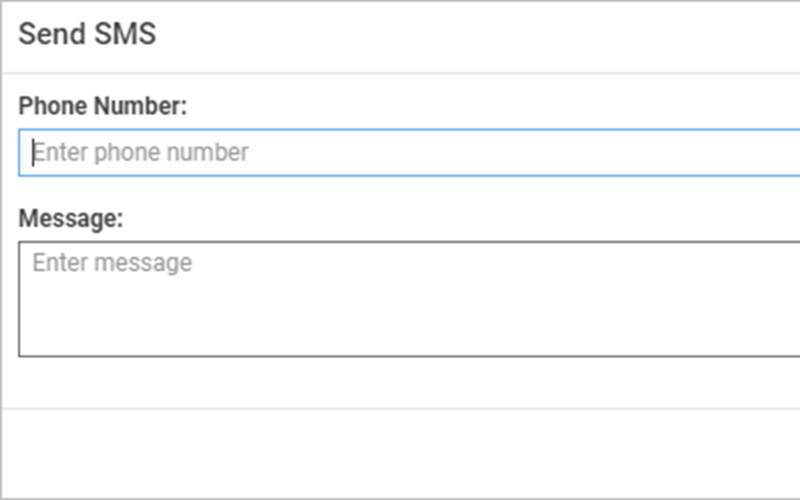
Integrate API based SMS providers such-as WebText, Tropo, or Twilio to send SMS messages from the Finesse® Agent Desktop. This is useful for Operators or Agents to alert someone that they have a call waiting. Use text messages/SMS to alert Management, Supervisors, or even Agents to various conditions in the call center such as Calls in Queue, an excessive Agent State (RONA/Break), or if an Agent is out of Realtime Adherence with Calabrio® Workforce Management.
2Ring Orchestrator - Workflow Engine
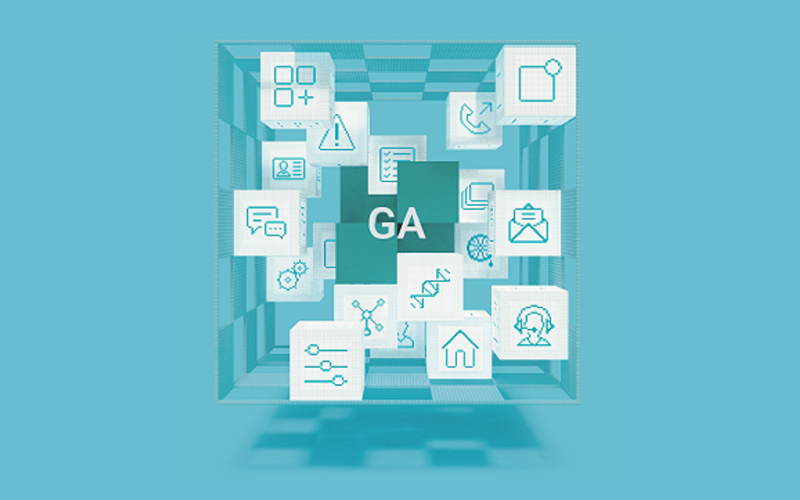
Automate both simple and advanced tasks. Orchestrator is an advanced workflow engine for Cisco Finesse® that reacts to various events originating from a variety of sources, then performs an action or series of actions.
Well-Targeted Audible & Message Alerts
- Send well-targeted audible & text-based alerts to the Ticker Gadget and/or provide those messages in the form of a Toast Alert.
- Agents receiving a Chat from a fellow Agent or from a Supervisor.
- When an Agent receives or initiates a Call, the Orchestrator performs Database lookup to identify the caller.
- Long Wait Alert – Caller had to wait longer than X minutes in a queue.
- Agent changing state or staying in a state for certain amount of time (Agent misses a call and goes Not Ready - RONA).
- Agent switches state to Not Ready lunch => Orchestrator looks up how many calls are in queue and notifies the agent to wait until there are less calls in queue.
- When a KPI or Metric in 2Ring Dashboards & Wallboards reaches a defined value, Agents in certain state are notified. Example: Number of calls in queue and longest wait time go over define thresholds and Agents not in Lunch or Break receive a Toast Notification.
Escalation Alerts
- Notify the Agent when their Talk Time exceeds the Average Talk Time for the day, by X minutes.
- When an Agent is having a “Long Call”, the Supervisor can be notified so they can silent monitor and coach the Agent.
- Supervisors can be notified if the Agent is late returning from Lunch, Break, or is out of Realtime Adherence (RTA).
- If an Agent misses a call and goes into Not Ready – RONA, the Agent can receive a notification, then escalate to a Supervisor, or optionally the Agent could be placed back into a Ready state.
- When an Agent is on a chat session (UCCX) and the Agent or Customer use inappropriate language, the message can be blocked and/or the Supervisor is notified.
Automatic Agent’s State Changes
- When an Agent completes a follow-up call, the Agent can be placed back into a Ready state once the call ends.
- Auto-logout all agents when the call center closes, but not while on call.
Push Information to CRM
- Update CRM records with a link to the Call Recording for that interaction.
- Pass data from a CRM system to another system such-as an ERP system.
Perform Call Related Actions
- Help agents setup a conference or even get a translator on the line: Automate Conferences with auto-entering DTMF tones (call IVR, enter contract number for the agent, etc.)
Notification Icon
- Light up a notification icon if a condition is met, for example: The Agent has been talking for over two minutes, but he/she has not set a wrap-up code.
- Notify the Agent that the caller has had a long hold time so an apology can be offered.
- Display the language the caller selected – e.g.: English or Spanish.