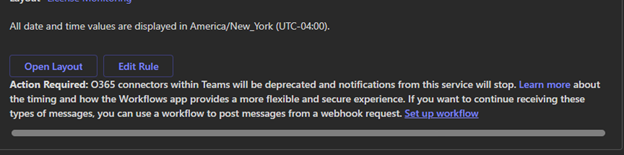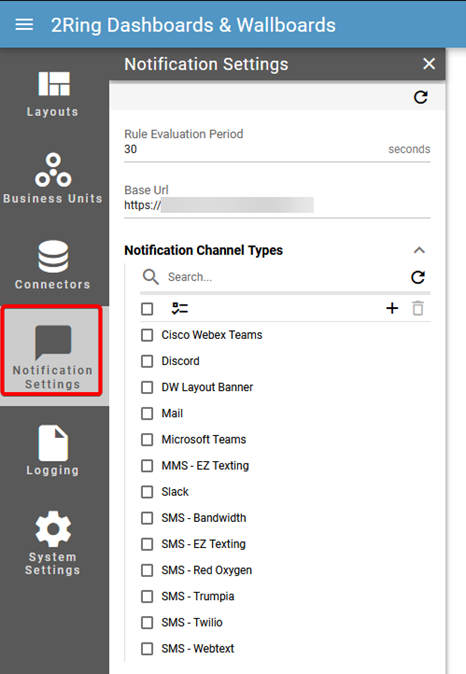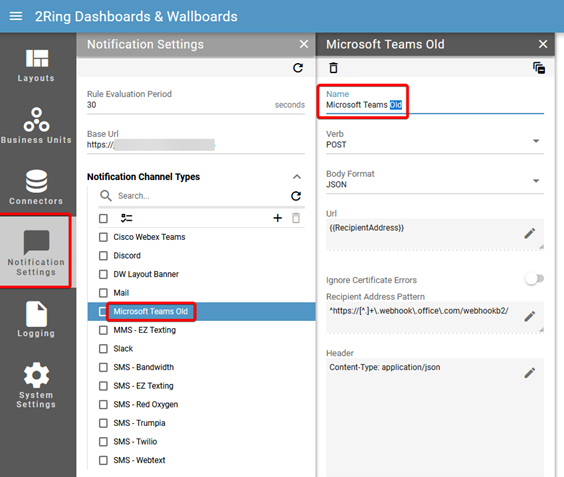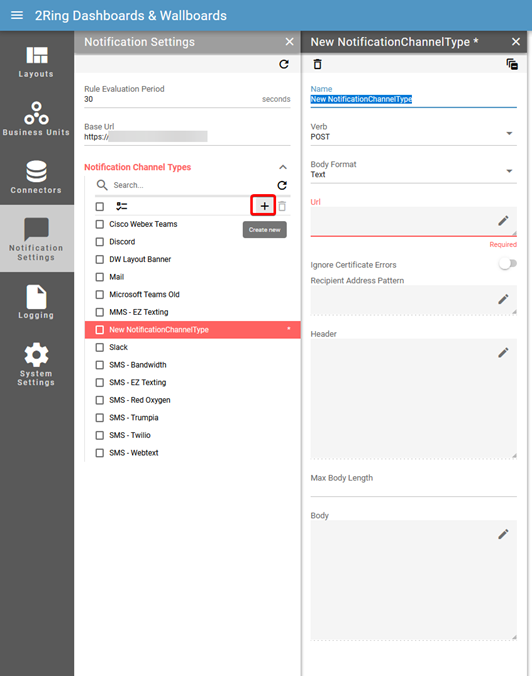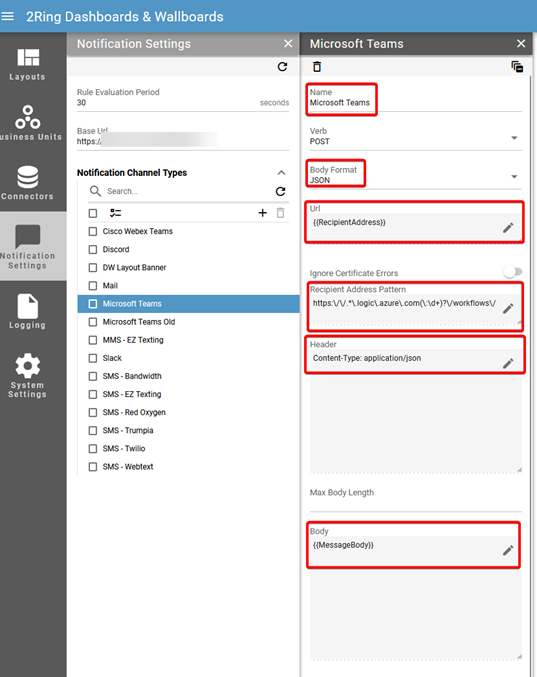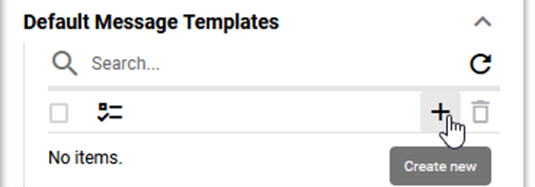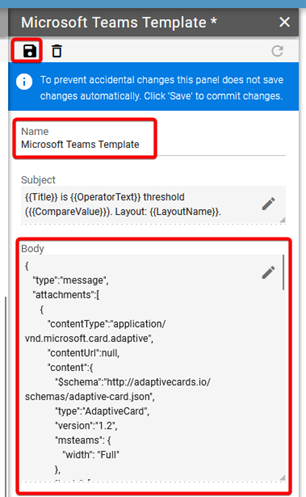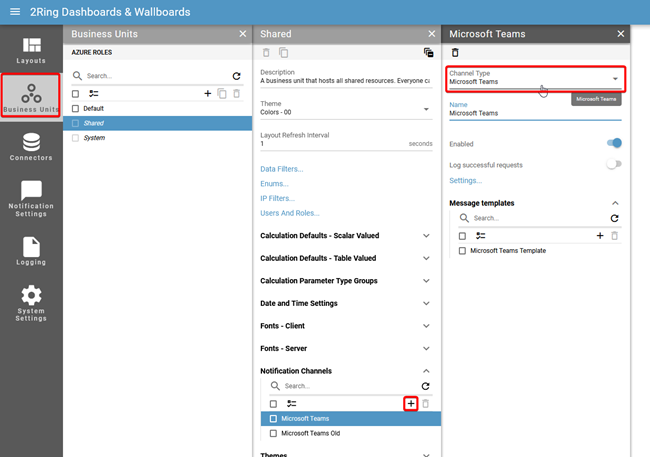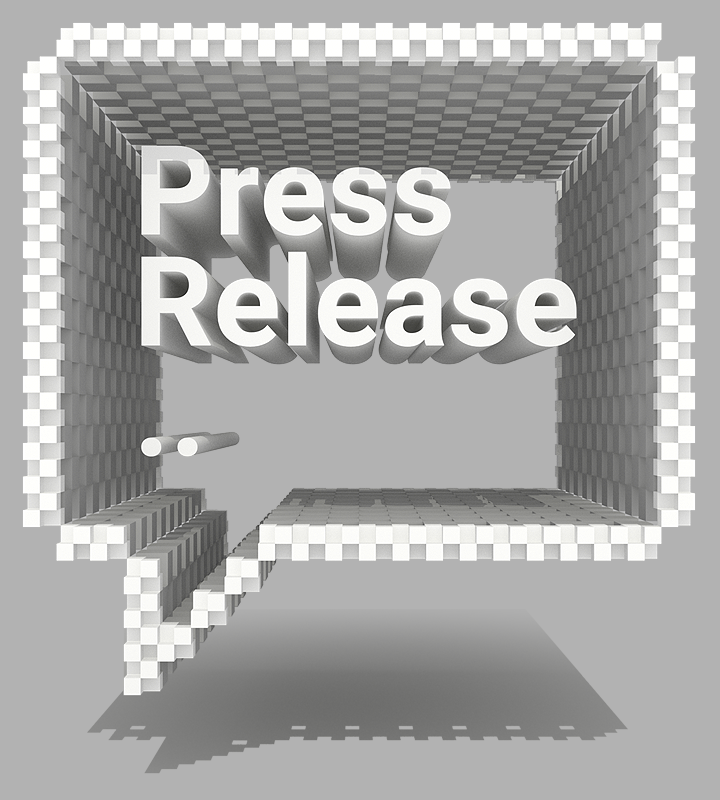Microsoft Teams Notifications Update – 2Ring Dashboards & Wallboards
Dashboards & Wallboards PCCE Press Release UCCE UCCX
Note: If you are using 2Ring Dashboards & Wallboards from 2Ring Cloud, then this change has been already handled by 2Ring and there is no additional action required on your end.
If you are utilizing the Notifications function to send alerts to Microsoft Teams Channels in the Dashboards & Wallboards solution, you might have recently noticed a new section on the notification, about O365 connectors retiring:
Please refer to the full announcement from Microsoft for more information: https://devblogs.microsoft.com/microsoft365dev/retirement-of-office-365-connectors-within-microsoft-teams/
In short, Microsoft has decided to retire these O365 connectors (with an alternative available via their Workflows app in MS Teams), which were commonly used for various notifications by many applications, including 2Ring’s Dashboards & Wallboards solution. The current retirement date is set to be the end of this year (December 2024).
Please note that even if you haven’t observed this additional message, this change will still affect you.
To prepare for this change, there are two main updates that will need to be done:
- Create an updated Notification Channel (see the detailed steps below)
- Generate new Webhook URL via the Workflow app in the MS Teams, as per the guide available here: https://docs.2ring.cloud/dw/fall23/admin/docs/notification-settings/notification-channel-types/microsoft-teams.html
Then, you can update your wallboards with this new Notification Channel and the Recipient set with the new Webhook URL.
Affected DW versions: DW 8.0.0 – 9.1.5
There is no downtime with this change/update.
Prerequisites: You need to have the system administrator account access for your DW instance.
1) Please log in to the Admin Tool of your DW application with a System Administrator account.
2) Navigate to the Notification Settings section:
3) On this page, please open the existing Microsoft Teams channel, and rename it – i.e. “Microsoft Teams Old”:
The Name change will get saved automatically.
4) Now, create a new Notification Channel Type by clicking the + (plus) icon in the Channel Type list:
The following fields should be updated:
Name: Microsoft Teams
Body Format: JSON
URL: {{RecipientAddress}}
(v9) Recipient Address Pattern: ^https:\/\/.*\.logic\.azure\.com(\:\d+)?\/workflows\/
Header: Content-Type: application/json
Body: {{MessageBody}}
Other fields can be left with default values – this is an example of the filled-in details:
5) Then, create a new Default Message Template at the bottom of the panel:
Name the new template: Microsoft Teams Template (example)
Body: Use the MS Teams Template JSON file in the body of the new template (Existing Customers: If you need a copy of the JSON file, please reach out to 2Ring Support.)
This change needs to then be saved by clicking the ‘save’ icon on the top of the panel:
6) Finally, to make this new channel available for use, navigate to the Business Units, select the appropriate BU, and add a new Notification Channel:
Now, the new Channel is ready to be used in your Dashboards & Wallboards layout.
If you have any questions or need further assistance, please reach out to our Support team. A full list of contacts can be located at 2Ring.com/Support.